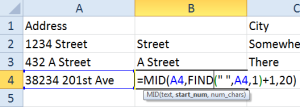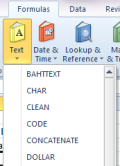In our previous post, we talked about the importance of reaching the milestone of 100 blog posts on your business website, and went over Exercise #1 – creating your 5 categories.
This helps to establish you both on-line and off-line, as someone who actually knows your field well enough to make a full-time business out of it. It also shows you are serious enough to make this your long-term career choice instead of a fly-by-night venture.
Now, Exercises #2 – #4 will help you ensure your effort in building your credibility will pay off.
Exercise #2 – Blog Titles
Your Blog Title is the most important part of your blog post. Enticing people to read your entire blog begins by pulling them in with your title. If your title can’t get someone to pause long enough to pay it any attention, your actual blog content will remain widely unread.
Tips for creating your blog titles:
 Your title should contain a keyword pertaining to your category. In our previous post, Exercise #1 took you through the steps to figure the best keywords to use related to your area of expertise.
Your title should contain a keyword pertaining to your category. In our previous post, Exercise #1 took you through the steps to figure the best keywords to use related to your area of expertise.- As you stand in the grocery store check-out line, look at the headlines listed on popular magazines. Format yours in a similar way, exchanging the key words to fit your business.
- Your title has to be relevant to your blog post. You cannot use shocking irrelevant titles just to entice people to read your content. You will not keep your readers this way, and it is easier to keep readers, than it is to find new ones.
- Think of a series – like 101 tips for… then have 11 tips in your first blog post, and you’ll also have 9 more blog posts with 10 tips each to round out the series.
- Strike while the iron is hot – if there is a breaking story, or a popular celebrity in the news, capitalize on it. “If Hugh Jackman were looking for a home in this area, what would be on his ‘must-have’ list?”
- Begin entering your title in a Google search, and Google will begin to ‘fill in’ what the most popular searches are regarding the topic of your entry. This can help you create a title that is a well searched term.
Exercise #3 – Keyword Tracking
Make a spreadsheet of your blog posts, the category you have chosen for each post and the keywords used. This will help you even out your subject and have even coverage of the topics you want to cover regarding your business.
Exercise #4 – Blog Strategy
The spreadsheet created in Exercise #3 can also be used to schedule out your blog posts far in advance, and help you form a strategy for what you want your blogging and social media to actually accomplish for you and what you want your end results to be.
- Pick your platforms (Facebook, Twitter, Tumblr, etc.). There are more platforms
 being created every day, and not everyone needs to be on every platform. Find out where most of your potential customers congregate, and use that platform to communicate with them. Don’t use a platform just because it exists.
being created every day, and not everyone needs to be on every platform. Find out where most of your potential customers congregate, and use that platform to communicate with them. Don’t use a platform just because it exists.
- Pick your frequency. The importance is consistency – most people cannot blog every day – but pick what YOU can do. If it is twice a week, then set a day aside to do 8 blog posts, and preschedule them, and you’re done for the month.
For more tips on how to optimize your blog, or to hire someone to handle that for you, be sure to visit social media expert Renee Groskreutz at FunCityMedia on Facebook!
MEMBER’S CORNER:

We are proud to have Andy Lockhart be the first PBN member to have a spotlight on this PBN blog! Why? Because he utilizes his skill and expertise to help our group maintain a strong social media presence which enables us to continue growing our connections all throughout DFW! Networking is about connections and relationships, and our online presence is just an extension of what happens within the group – businesses grow – and Andy is big part of that growth!
What makes Andy such a great connector is that his heart is focused on people. He finds some of his greatest moments of fulfillment in life when he is able to help others succeed by educating them on the importance of 1) making the right connections, 2) building a community of like-minded people, and 3) personal enrichment through active self-development.
His favorite quote is by Jim Rohn. “Invest more in yourself than you do in your job.” Andy then adds, “because if you don’t, no one else will!”
Andy also finds great personal fulfillment through his family life. He and his wife Lesley began an inter-continental relationship while Andy was still working in England and making monthly visits to the United States. Once Andy transferred here, they were married and life was bliss. As if marriage isn’t exciting enough, seven years ago he and his wife agreed to host two Russian boys in a “10-day holiday exchange program.” Shortly thereafter, they ended up adopting Sam, now 17 and Will, who is now 19. There have certainly been challenges, language barriers, and adjustments to make in making these intercontinental transfers, but the family is now complete and proud to call Texas their home!
If you only know Andy as someone who can help you look ten-years younger with his product Nerium, you only know a small part of how he can help you not only look better, but also help you live better and connect better with other like-minded folks. If you haven’t already had a one-on-one with Andy, it’s about time you did – contact him today!
Stay tuned to this website and blog for more updates, stay informed through our FB page, and connect with PBN on and off line through MeetUp.com!
Written By: Jennifer Jodziewicz – JJ Hummingbird Co. – where words take flight
http://JJHummingbird.com
Jennifer@JJHummingbird.com
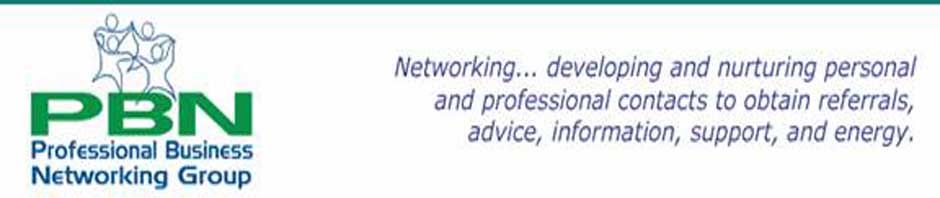






 DATEDIF returns the number of years, months or days between a start date and an end date. Let’s say you have a list of names with birthdays and you would like to know the age of each individual. You can create a DATEDIF function next to each birthday and easily find out the age in years. You would accomplish this with the following:
DATEDIF returns the number of years, months or days between a start date and an end date. Let’s say you have a list of names with birthdays and you would like to know the age of each individual. You can create a DATEDIF function next to each birthday and easily find out the age in years. You would accomplish this with the following: